Dell C6100 BIOS/BMC Configuration
As I’ve recently purchased a Dell C6100 series 4 node Cloud Server for use in my lab. For those of you who might also be thinking of picking one up, or just for my own reference, I want to document the procedure for configuring the IPMI. These Dell units are not “PowerEdge” servers, so the BMC/IPMI is standard, and not a more typical iDRAC.
1) From the BIOS upon boot, configure the IPMI for an IP Address by pressing F2
2) Select ADVANCED
Select CPU CONFIGURATION:
Ensure that Intel VT-D, VT, and HT are enabled for your vSphere hosts. Press ESC.
Select USB CONFIGURATION:
If you like to install TO or FROM USB, ensure that the Controller Mode is HISPEED. Press ESC.
Select PCI CONFIGURATION:
For the NIC FUNCTION SUPPORT, when you press ENTER you get a list of options – PXE, ISCSI and DISABLED. Note that this is not intuitive – you’d think if you don’t want PXE or ISCSI, you’d want DISABLED. However, this disables the NICs entirely. So read this as “What Mode do you want the NIC to operate in?”. I have chosen PXE.
Then, on NIC1/NIC2 OPTION ROM:
You can choose to enable or disable the PXE or ISCSI boot process, to speed up your boots. Press ESC.
3) Select BOOT.
Select BOOT SETTINGS CONFIGURATION:
The important option here is FORCE USB FIRST. By doing so, you can not only force USB thumb drives to boot first, but they will be detected as HARD DISK vs REMOVABLE. This may be needed for some OS’s to install to USB thumb drives. Press ESC.
Select BOOT DEVICE PRIORITY:
Here you can also set the USB/Removable to be the first USB device. Press ESC.
Select HARD DISK DRIVES:
From this screen you can select the presentation order of the HDD’s. While I have an SSD present, I don’t want to install the OS to it, as I want to use it for caching and other purposes. So I have ensured that it is not going to be detected as the first hard drive. Press ESC.
4) Select SERVER:
The important options here for virtualiation will likely be:
POWER MANAGEMENT = MAXIMUM PERFORMANCE
RESTORE AC ON POWER LOSS = POWER ON
AC POWER RECOVERY DELAY = IMMEDIATE
Select IPMI CONFIGURATION:
Set the BMC NIC as DEDICATED if you wish to use the 3rd port and not share any of the 2 on board NICS.
Select SET LAN CONFIGURATION:
This screen should be fairly self-explanatory. If your BMC is to be STATIC, then entire the IP ADDRESS, SUBNET MASK and DEFAULT GATEWAY IP. Press ESC.
5) Select EXIT
Then SAVE CHANGES and EXIT.
6) Load a web browser and launch an HTTPS session to the iP in question.
The default username and password is “root”
7) Click on CONFIGURATION on the left hand menu, and then NETWORK on the top menu.
Configure the appropriate settings. Note that the options for using DHCP to configure DNS and DNS domain name, only work if the IP address is also configured with DHCP. You cannot use a static address and DHCP for the remainder.
Click SAVE
8) Click on CONFIGURATION on the left hand menu, and then SMTP on the top menu.
Enter the IP address of the mail server. You’re going to be tempted to use a DNS name, so you can use load balancers, round robin, etc.
That’s not going to work, but we could have guessed that.
After entering the IP and clicking SAVE, press OK.
9) Click on CONFIGURATION on the left hand menu, and then ALERTS on the top menu.
Select the first alert and click MODIFY.
Modify:
ALERT TYPE = EMAIL
EVENT SEVERITY = WARNING (or better)
EMAIL ADDRESS = <something appropriate>
SUBJECT = <something appropriate>
MESSAGE = <something appropriate>
Click SAVE
10) Click on CONFIGURATION on the left hand menu, and then USERS on the top menu.
Click MODIFY USER after selecting the “root” user.
Here you can set the USER NAME and PASSWORD. Also select the appropriate NETWORK PRIVELEDGES. For example, you may want USER if the user should have read only access to logs and alerts. Click MODIFY to save the settings.
11) If you need to do a BIOS update, click on MAINTENANCE on the left hand menu, and then click ENTER UPDATE MODE.
12) If you need to do a POWER CONTROL, click on REMOTE CONTROL on the left hand menu, and then SERVER POWER CONTROL on the top menu. 
13) If you need to do a CONSOLE REDIRECTION, click on REMOTE CONTROL on the left hand menu, and then CONSOLE REDIRECTION on the top menu.
From here you can launch a java console which will allow remote control.
14) When you launch the JAVA CONSOLE, you get a JViewer screen pop up which looks like:
This is of course how I captured steps 1 through 5 above, after the fact.
The important details are the KEYBOARD menu:
And the DEVICE menu:
This is where you can remotely map to an ISO file on your hard drive.
Simply select the file and click OPEN.
Now when you click the DEVICE menu, you will see a check box next to REDIRECT ISO.
15) Reboot the server – either via Power Control, or using the Remote Console (eg: exit the BIOS screen, I’m currently showing).
Ensure you keep an eye on the screen. You want to press F11 to launch the BBS – Boot Selection menu.
Select the USB: AMI VIRTUAL CDROM
From here, it’s just like you’re at the console.






































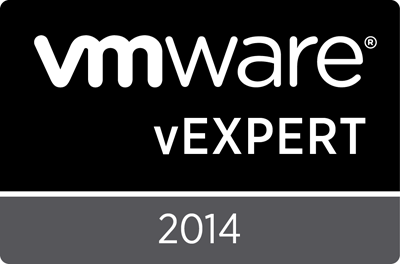
I read your post and it is very informative but I have a question for you, how did you enable VT? I went into Bios and enable VT etc and I save config and when I reboot the server and look at VT it’s set back to disabled !!! I did power cycle etc and still I can’t enable VT on my server. Any ideas?
Troy:
Afraid I’m not sure. What CPU’s are you running in yours – could it be that the CPU doesn’t have the feature, so it overrides the BIOS option? I’ve got L5520’s in mine, which does have it. BIOS is v2.69 and BMC is v1.22 here if it makes any difference. I have seen two different C6100’s, one that had a gray/silver text mode screen and one that was considerably ‘more GUI’, but I only saw it briefly. It could be the difference between a “C6100 Cloud Series by DCS” and a “PowerEdge C6100”. Let me know what you find out, I’ll see what I can do to help.
Hello vNW, thank you for your good documentation. I just purchased a C6100 two weeks ago and am configuring the first node so far as a 2012 R2 Hyper-V host. So far so good, but my host doesn’t recognize my SmartUps with is attached via serial cable, Any suggestions?
Nothing I can think of immediately. Unless the serial port is disabled, or perhaps there was an option to configure it for IPMI so it’s doing console out via serial, so the serial port is tied up? I would try using the serial port from the Windows host to talk to something you know works – like a Cisco switch. Verify the port is okay, then figure out the UPS.
Other than that – http://www.ebay.ca/itm/APC-Network-Management-Card-AP9617X317-/331035621296?pt=US_Internal_Network_Cards&hash=item4d1342b7b0 – AP9617 for ~ $30 is your friend! I bought a 5 pack for $100 a while back, upgraded some UPS’s at work inexpensively, and kept a couple for myself. Then you get node independent monitoring, SNMP, etc, etc. Where possible, never let one of your virtualization clustered hosts be a ‘one-off’, if you can.
Hello i was reading your blog and i’m interested on this servers I wanna buy two of them with 128GB of ram for a cloudstack solution With XEN but I would like to know something.
The nodes operate independently or they work as a single server.
Than you.
Ed:
They should be considered the same as 4 1/2U rack servers shoved inside a single 2u chassis. They only share the chassis and power supplies. Each sled is cabled to 3 of the front drives, 12 total. You can wire up more, but its a process.
Hey I just got one of these today. I want to use one of the nodes as ZFS NAS, and I am wondering if there is any way to assign more than three drives to one server? With 12 slots available and I am probably only going to use two nodes, it’s a shame to not be able to use all those slots.
I know you can, but not all the details as I haven’t had such a need. Definitely check the super-thread over at STH – https://forums.servethehome.com/index.php?threads/dell-c6100-xs23-ty3-2u-4-node-8-cpu-cloud-server.1247/ What I understand is that there is a way to hook up 6 drives to one node for sure, as each node has 6 SATA ports. I know I read that doing some of this does negate the hot swappability of the node, but I don’t know if that’s if you do the 6x SATA, if you use the LSI Mezz card with a break out cable, etc.
Also check this post http://devnerd.net/2013/05/dell-poweredge-c6100-sata-cable-part-numbers/ for some details on various cabling part numbers. I haven’t had to use any, but it seems like someone’s done their research, which might help you out….
Let me know how it goes!
6 per node would be great. I bought my first one with three nodes but I only need 2, and six sata connections would be perfect for my freenas setup. I don’t care about hot swap much. I was hoping to use the mezzanine for 10 GBE or infiniband between the servers (one win server, one Frenas/freebsd). Of course, I would also like to support 4tb drives. I may end up with a PCI-e sata card (I don’t need raid with Freenas, obviously).
Ill let you know how it goes, and thanks for the fast reply!
I took it apart and you are exactly right. There are 6 sata connections on each motherboard. And even better, there is an internal USB next to the sata, so I can run the NAS software off the usb, Then use one drive slot for ssd l2arc cache, and 5 2Tb slots for raidz or raidz2 giving me 6Tb or 8 TB usable. The only thing that might be a little tough is rerouting the extra sata cables from the unused node to the others.
anyone have any issues with PXE booting these guys? I am trying to get autodeploy to work. I can use autodeploy to deploy to a virtual machine and a couple of other servers, but my c6100 craps out after downloading the pxe boot environment from tftp.
I havent tried never had a big use for autodeoooy ither then to understsnd it enough for exams. Also my onboard vsphere fscing nics are vlan trunked so id have to change then to … Hrm. General untagged native or something. Worth poking at if i get some slare time for sure….
Problem with this server is there is no clear way to enable UEFI mode. My customer wants HyperV installed and MBR only see’s 2TB worth of data. Cant convert after windows installs. Nothing in the bios, nothing in BNC no help from Dell. Pass on this server if you can.
Why? This is not a great HyperV server, but that’s no reason to pass on this system.
Works great with diskless and a SAN (as I use it). Works great with VMware vSAN.
If you want to go HyperV, you certainly shouldn’t be using onboard SATA ports. Use the LSI controller that is optional, and configure a real RAID array.
How much help would you expect from Dell on a system meant for Cloud Providers, and that has been replaced by a couple of new generations?
I think you’re expecting too much of the system, and trying to shoehorn it into a solution that it wouldn’t be good for. For what you’re doing, in a similar class of system I’d look for Dell R610’s or similar. 4x 3.5″ vs 3x, PERC H710, caching/BBU RAID, etc.